
Twitter launched a built in tool that makes private conversations on Twitter possible. Most people use Twitter for comments and questions that are relatively public. Tweets can be seen by followers and easily found when searched. Sometimes you may not want the world to know about your tweet, and it is intended for one single person - like "Billy, Do you want to meet at Goose Island Brewery after work for a beverage?" Twitter created Direct Messages (known as a DM) to be a private tweet that is not seen by all your followers. In a way Twitter DM's are more like email than Twitter. You still have to limit your message to 140 characters, however you can save delete or privately respond like a good old fashioned email.
DM's are easy to use. When you write a tweet that is intended for one person include a "D" to start the message followed by the persons Twitter name and then the message. So my example from above looks like:
"D @billyblob Do you want to meet at Goose Island Brewery after work for a beverage?" The message will be privately delivered to Billy. I would improve the message and include a link to Goose Island Brewery, so Billy can learn more about the place. @gooseisland is the Goose island Brewery twitter name, so I would insert it in to the direct message like this:
"D @billyblob Do you want to meet @gooseisland after work for a beverage?"
There is a second way to send a Direct message that may make the process more easy to use. From your twitter page, click "Direct Message" on the right side of your screen. You will see the words "Send _______ a direct message". A drop down box at the top of the screen that allows you to select individuals from your Follow list. Select their name and enter your message, then click "send".
Following all your direct messages can get a bit tricky using the simple but effective built in Twitter tools. To manage my twitter Ive been using Tweet Deck or @tweetdeck. Its a quick Download at http://www.tweetdeck.com/ that allows you to view messages in movable columns. I follow my DM's in one collum, my mentions (where someone includes @fpo in a message) in another and then can track trending topics or conversations in several other columns. Tweet Deck allows for easy to follow DM tools. Simply mouse over the avitar (photo) of whom you wish to DM, look for the envelope icon (it is the icon for a DM in Tweet Deck) to pop up and click it.
Try posting your FloorPlanOnline Tour to Twitter using the blue "T" button at the bottom left of the tour. Send a DM with the tour link to the seller, so they can share the tour link on twitter with their network!
If you would like to test your new DM skills, Tweet a direct message Hello to D @FPO
Tweet ya later!
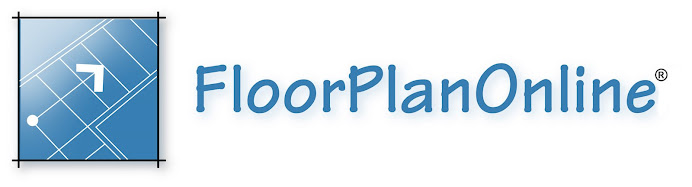




No comments:
Post a Comment